Cohere
Jan supports Cohere (opens in a new tab) API integration, allowing you to use Cohere's models (Command, Command-R and more) through Jan's interface.
Integrate Cohere API with Jan
Step 1: Get Your API Key
- Visit Cohere Dashboard (opens in a new tab) and sign in
- Create & copy a new API key or copy your existing one
Ensure your API key has sufficient credits
Step 2: Configure Jan
There are two ways to add your Cohere API keys in Jan:
Through Threads:
- In Threads, click Model tab in the right sidebar or model selector in input field
- Once the selector is poped up, choose the Cloud tab
- Click Add () icon next to Cohere
- Once you are directed to Cohere settings, insert your API Key
Through Settings:
- Navigate to Settings ()
- Under Remote Engines, select Cohere
- Insert your API Key
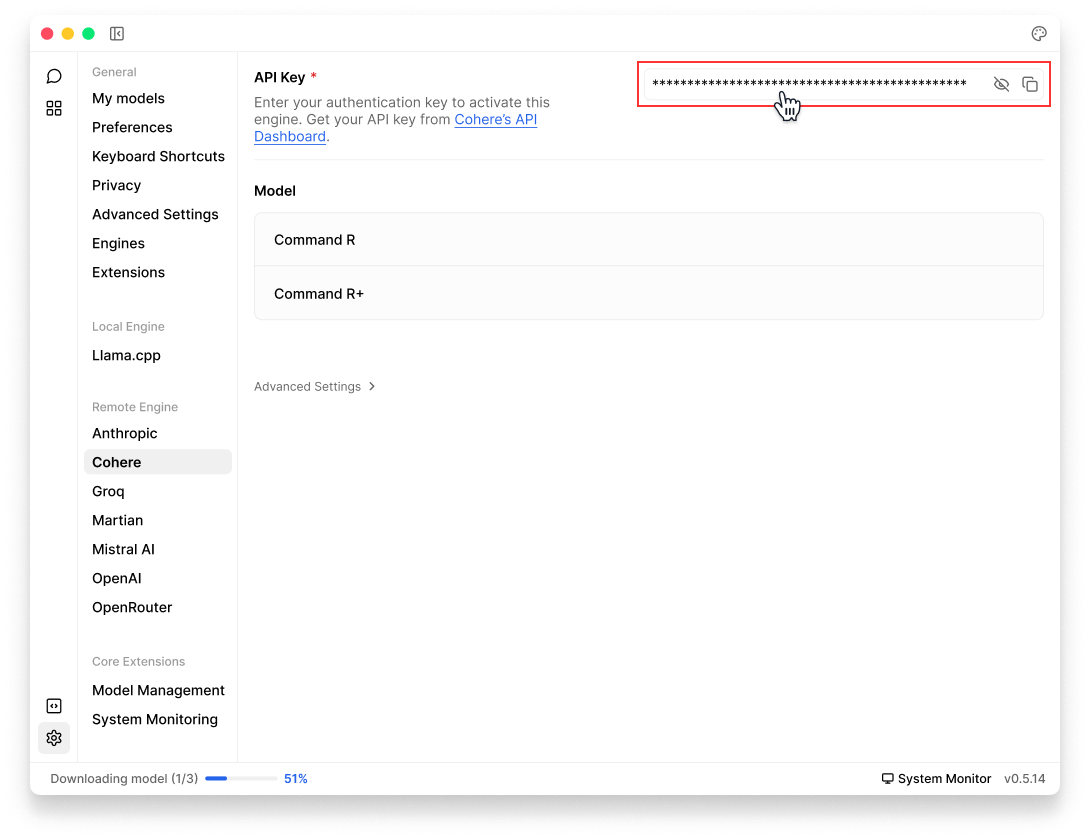
Step 3: Start Using Cohere's Models
- In any existing Threads or create a new one
- Select a Cohere model from model selector
- Start chatting
Available Cohere Models
Jan automatically includes Cohere's available models. In case you want to use a specific Cohere model that you cannot find in Jan, follow instructions in Manual Setup to add custom models:
- See list of available models in Cohere Documentation (opens in a new tab).
- The
idproperty must match the model name in the list. For example,command-nightlyorcommand-light.
Troubleshooting
Common issues and solutions:
1. API Key Issues
- Verify your API key is correct and not expired
- Check if you have billing set up on your Cohere account
- Ensure you have access to the model you're trying to use
2. Connection Problems
- Check your internet connection
- Verify Cohere's system status (opens in a new tab)
- Look for error messages in Jan's logs
3. Model Unavailable
- Confirm your API key has access to the model
- Check if you're using the correct model ID
- Verify your Cohere account has the necessary permissions
Need more help? Join our Discord community (opens in a new tab) or check the Cohere documentation (opens in a new tab).