OpenRouter
Integrate OpenRouter with Jan
OpenRouter (opens in a new tab) is a tool that gathers AI models. Developers can utilize its API to engage with diverse large language models, generative image models, and generative 3D object models with a competitive pricing.
Jan supports OpenRouter API integration, allowing you to use models from various providers (Anthropic, Google, Meta and more) through a single API.
Integrate OpenRouter with Jan
Step 1: Get Your API Key
- Visit OpenRouter (opens in a new tab) and sign in
- Create & copy a new API key or copy your existing one
Ensure your API key has sufficient credits. OpenRouter credits work across all available models.
Step 2: Configure Jan
There are two ways to add your OpenRouter key in Jan:
Through Threads:
- In Threads, click Model tab in the right sidebar or model selector in input field
- Once the selector is poped up, choose the Cloud tab
- Click Add () icon next to OpenRouter
- Once you are directed to OpenRouter settings, insert your API Key
Through Settings:
- Navigate to Settings ()
- Under Remote Engines, select OpenRouter
- Insert your API Key
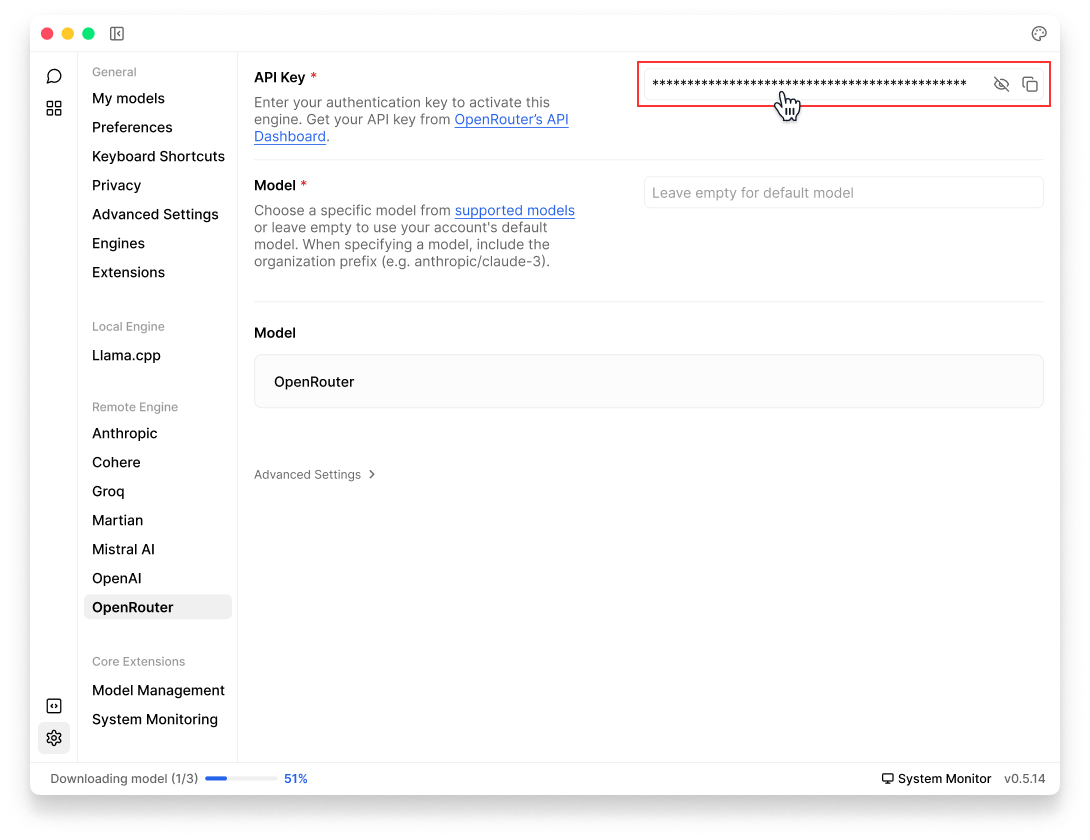
Step 3: Start Using OpenRouter Models
- In any existing Threads or create a new one
- Select any model from model selector under OpenRouter
- Start chatting
Available Models Through OpenRouter
Jan automatically use your default OpenRouter's available models. For custom configurations:
Model Field Settings:
- Leave empty to use your account's default model
- Specify a model using the format:
organization/model-name - Available options can be found in OpenRouter's Model Reference (opens in a new tab)
Examples of Model IDs:
- Claude 3 Opus:
anthropic/claude-3-opus-20240229 - Google Gemini Pro:
google/gemini-pro - Mistral Large:
mistralai/mistral-large
Troubleshooting
Common issues and solutions:
1. API Key Issues
- Verify your API key is correct and not expired
- Check if you have sufficient credits in your OpenRouter account
- Ensure you have access to the model you're trying to use
2. Connection Problems
- Check your internet connection
- Verify OpenRouter's system status (opens in a new tab)
- Look for error messages in Jan's logs
3. Model Unavailable
- Confirm the model is currently available on OpenRouter
- Check if you're using the correct model ID format
- Verify the model provider is currently operational
Need more help? Join our Discord community (opens in a new tab) or check the OpenRouter documentation (opens in a new tab).